mNo edit summary Tag: Visual edit |
Tag: Visual edit |
||
| Line 2: | Line 2: | ||
== Drive Assist On == |
== Drive Assist On == |
||
| − | This mode sets the SRV to your desired speed. It's quite like cruise control. The handling is different and the vehicle tends to spin more, because the SRV will always try to match your set speed. If you are turning your SRV it will decelerate (traction) and to compensate cruise control accelerates your wheels by applying 100% gas which leads to a loss of traction. You can hear the engine work. So only use drive assist on if you are driving straight ahead without bumps. Pressing |
+ | This mode sets the SRV to your desired speed. It's quite like cruise control. The handling is different and the vehicle tends to spin more, because the SRV will always try to match your set speed. If you are turning your SRV it will decelerate (traction) and to compensate cruise control accelerates your wheels by applying 100% gas which leads to a loss of traction. You can hear the engine work. So only use drive assist on if you are driving straight ahead without bumps. Pressing RT(on PS4: R2) will increase throttle and pressing LT(on PS4: L2) will decrease throttle.<ref name=":0">https://forums.frontier.co.uk/showthread.php/269544-How-To-SRV-controls-(gamepad)</ref> |
== Drive Assist Off == |
== Drive Assist Off == |
||
| − | This mode is easier in my opinion because it lets you control the SRV just like driving a real car. Holding the |
+ | This mode is easier in my opinion because it lets you control the SRV just like driving a real car. Holding the RT(on PS4: R2) button increases speed (just like a gas pedal), holding the LT(on PS4: L2) button acts like a break until you come to a stop. After that it's used like a reverse gear. Pushing the button half way will only accelerate half way, just like a real gas pedal so you can set your speed very well. If you want to make turns you should release the finger so the wheels have better traction.<ref name=":0" /> |
== Controls == |
== Controls == |
||
Revision as of 14:55, 19 April 2018
There are two drive modes for the SRV (Scarab): drive assist off and drive assist on.
Drive Assist On
This mode sets the SRV to your desired speed. It's quite like cruise control. The handling is different and the vehicle tends to spin more, because the SRV will always try to match your set speed. If you are turning your SRV it will decelerate (traction) and to compensate cruise control accelerates your wheels by applying 100% gas which leads to a loss of traction. You can hear the engine work. So only use drive assist on if you are driving straight ahead without bumps. Pressing RT(on PS4: R2) will increase throttle and pressing LT(on PS4: L2) will decrease throttle.[1]
Drive Assist Off
This mode is easier in my opinion because it lets you control the SRV just like driving a real car. Holding the RT(on PS4: R2) button increases speed (just like a gas pedal), holding the LT(on PS4: L2) button acts like a break until you come to a stop. After that it's used like a reverse gear. Pushing the button half way will only accelerate half way, just like a real gas pedal so you can set your speed very well. If you want to make turns you should release the finger so the wheels have better traction.[1]
Controls
Some people have issues with controlling the SRV such as spinning in circles when making a turn. Most of the issues come from wrong control bindings and misunderstanding of the SRV's driving modes. When Frontier introduced the SRV they didn't want to mess with your custom controls, so they left all bindings blank and most people configured it themselves instead of loading the preset.[1]
The preset
You'll find the gamepad preset at the top of "Options -> Controls", note that this will also reset your ship bindings to the default config:
If you don't want to load a default preset you should configure your controls like this: